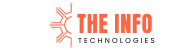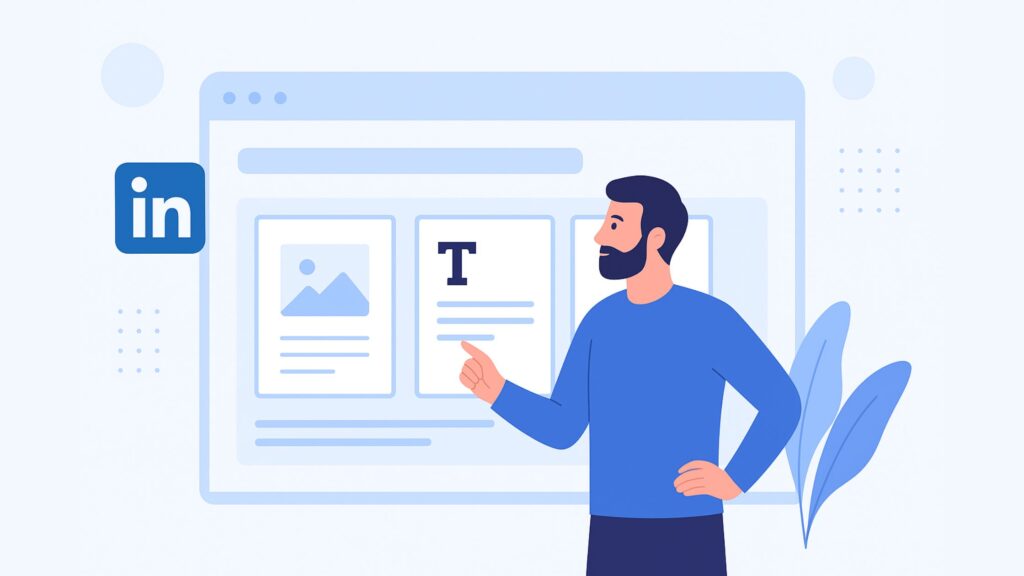
LinkedIn Carousel Size: When it comes to standing out on LinkedIn — the world’s largest professional network — visual storytelling is king. One of the most effective formats for engagement is the LinkedIn Carousel Post. Whether you’re promoting a brand, showcasing a case study, or sharing thought leadership, carousels grab attention and keep users swiping.
However, to make the most out of your content, understanding the perfect LinkedIn carousel size, format, and strategy is essential. In this detailed guide, we’ll walk you through everything you need to know about LinkedIn carousel size, design tips, content strategy, and performance optimization — so your posts look professional, load fast, and drive leads.
What Is a LinkedIn Carousel Post?
A LinkedIn carousel post is a swipeable series of images or PDF slides that allows you to share multiple pieces of content in a single post. Think of it as a mini-presentation — interactive, visual, and great for storytelling.
Unlike single-image or text posts, carousels encourage users to engage longer, scrolling through each frame — which signals high engagement to LinkedIn’s algorithm.
Why LinkedIn Carousels Drive Engagement
According to recent LinkedIn data, carousel posts generate 3x more engagement than standard posts. The reason?
They tell stories visually, break down complex topics step-by-step, and create a swipe-driven curiosity loop that keeps users invested.
Key Benefits of Using LinkedIn Carousels
-
Higher Dwell Time: More time spent on your post improves reach.
-
Better Storytelling: Ideal for thought leadership, tutorials, or storytelling.
-
Brand Recall: Visual consistency enhances brand recognition.
-
Lead Generation: Strategic CTAs on final slides encourage clicks and conversions.
The Ideal LinkedIn Carousel Size
Getting your LinkedIn carousel size right is non-negotiable.
If your dimensions are off, your slides may crop, distort, or display unevenly across devices — especially on mobile.
Recommended LinkedIn Carousel Size (for organic posts):
-
File Type: PDF (recommended), JPG, or PNG
-
Aspect Ratio: 1:1 (Square) or 4:5 (Portrait)
-
Recommended Size:
-
Square (1:1): 1080 x 1080 pixels
-
Portrait (4:5): 1080 x 1350 pixels
-
-
Maximum File Size: 100 MB
-
Maximum Pages: Up to 300 slides (though 5–15 performs best)
-
Orientation: Consistent across all slides
Pro Tip: The 4:5 portrait format performs better on mobile because it occupies more vertical space, drawing more attention while scrolling.
LinkedIn Carousel Specs: Dimensions, File Types & Ratios
Let’s dive deeper into the technical side of LinkedIn carousel posts.
| Element | Specification | Recommendation |
|---|---|---|
| Aspect Ratio | 1:1 or 4:5 | Use 4:5 for higher visibility |
| Resolution | Minimum 1080 x 1080 px | High-quality images ensure crisp display |
| File Format | PDF, JPG, PNG | PDF preferred for professional carousels |
| File Size | Up to 100 MB | Keep under 80 MB for faster loading |
| Number of Pages | 2–300 slides | Best engagement between 5–10 slides |
| Font Size | Min 24px for readability | Maintain contrast with background |
| Margins | 60px top/bottom, 40px sides | Avoid content cutoff |
Pro Design Tip:
Use consistent margins and typography throughout the carousel. This improves visual flow and makes your brand instantly recognizable.
How to Create a LinkedIn Carousel (Step-by-Step)
You can create a LinkedIn carousel post directly using PowerPoint, Canva, Figma, or Adobe Illustrator — and export it as a multi-page PDF. Here’s how:
Step 1: Define Your Message
Decide the core idea — e.g., “5 LinkedIn Growth Tips” or “Case Study: 300% ROI from LinkedIn Ads.”
Step 2: Storyboard Your Slides
Plan a slide-by-slide outline:
-
Hook (attention-grabbing intro)
-
Problem or challenge
-
Key insights
-
Solution or method
-
CTA or conclusion
Step 3: Design Each Slide
Use the recommended LinkedIn carousel size (1080×1080 or 1080×1350). Maintain consistency in fonts, brand colors, and icons.
Step 4: Export as a PDF
Once ready, export your file as a PDF document (high resolution).
Step 5: Upload to LinkedIn
-
Go to LinkedIn → “Start a Post.”
-
Click “Document” icon.
-
Upload your PDF and add a catchy caption and hashtags.
Step 6: Add a Call-to-Action
End your carousel with a slide like:
“Need help creating carousels that convert? Let’s talk → theinfotechnologies@gmail.com”
Design Best Practices for LinkedIn Carousel Posts
To make your carousels perform better, follow these professional design principles:
✔ Keep Text Minimal
Avoid text-heavy slides. Stick to short headlines and supporting visuals.
✔ Use Visual Hierarchy
Highlight key phrases using bold text, color contrast, or icons.
✔ Add a Visual Hook
Your first slide determines whether users swipe. Use curiosity-driven headlines like:
“10 LinkedIn Hacks That Skyrocketed Our Engagement.”
✔ Ensure Consistent Branding
Include your logo or brand colors subtly — usually bottom-right or top-left corner.
✔ Add Interactive Flow
Use directional arrows, progress indicators, or slide numbers like “Slide 1/10.”
LinkedIn Carousel Examples That Went Viral
Let’s look at a few formats that consistently perform well:
-
Educational Carousels:
-
“How to Build a Personal Brand on LinkedIn in 5 Steps”
-
-
Case Study Carousels:
-
“How We Helped a SaaS Brand Get 10x Leads in 30 Days”
-
-
Checklist Carousels:
-
“Top 10 LinkedIn Profile Mistakes to Avoid”
-
-
Story Carousels:
-
“From Rejection to 1 Million Views — My LinkedIn Journey”
-
Each of these examples uses storytelling, clean visuals, and curiosity to drive engagement.
How Carousel Posts Boost Your LinkedIn Algorithm Reach
LinkedIn’s algorithm rewards dwell time — the time users spend interacting with your content.
Since carousels naturally require swiping, users engage longer, signaling relevance and boosting organic reach.
Algorithm Advantages:
-
More visibility in your followers’ feeds
-
Higher chances of appearing in “suggested” posts
-
Encourages comments and shares due to informational value
Carousel Ads vs. Carousel Posts: What’s the Difference?
While both use the same format, they serve different purposes:
| Feature | Carousel Post | Carousel Ad |
|---|---|---|
| Type | Organic content | Paid promotion |
| Goal | Engagement & brand awareness | Lead generation & conversion |
| Upload Method | Document post (PDF) | Through LinkedIn Ads Manager |
| CTA | Slide-based | Button-based (e.g., “Learn More”) |
| Cost | Free | Pay-per-click or impression |
Pro Tip:
Use organic carousels for building trust and awareness. Once you have proven engagement, amplify reach through paid carousel ads.
Measuring Success: LinkedIn Carousel Analytics
Tracking performance helps refine your strategy.
Use LinkedIn Analytics to monitor:
-
Impressions – How many saw your post
-
Clicks & Swipe-Through Rate (STR) – How engaging your carousel is
-
Reactions & Comments – Engagement quality
-
Profile Visits – Impact on personal brand
-
Conversions – If used as an ad
Benchmark your metrics over time. Posts that maintain high dwell time and completion rate usually perform best.
Common Carousel Mistakes (and How to Avoid Them)
Even the most creative carousels can fail due to small oversights.
Here are the most common mistakes — and fixes.
| Mistake | Why It Hurts | Fix |
|---|---|---|
| Wrong size or ratio | Cropped visuals | Use 1080x1350px (portrait) |
| Too much text | Hard to read on mobile | Use max 25–30 words per slide |
| No clear CTA | Missed conversions | End with a strong call-to-action |
| Inconsistent design | Unprofessional appearance | Use a single template style |
| Low-resolution exports | Pixelated look | Export at 300 DPI |
Final Thoughts & Pro Tips from The Info Technologies
At The Info Technologies, we’ve helped brands, agencies, and professionals generate leads, build authority, and grow visibility using LinkedIn carousels that convert.
Here are our expert tips:
-
Keep your headline slide bold and curiosity-driven.
-
Optimize for mobile readability (since 80% of LinkedIn users browse via phone).
-
Include a branding footer or watermark subtly.
-
Always end with a conversion-focused CTA (email, website, or offer).
-
Post consistently — carousels perform best when part of a weekly content schedule.
Let’s Design Your High-Impact LinkedIn Carousel Campaign
Want to create stunning LinkedIn carousels that attract clients, build brand trust, and generate leads?
Our design and digital strategy team at The Info Technologies specializes in:
-
Carousel content creation
-
LinkedIn ad management
-
Visual storytelling for B2B brands
-
Engagement optimization
Reach out today at theinfotechnologies@gmail.com
and let’s design your next high-converting LinkedIn campaign together.
Related Articles
- Good LinkedIn Profile Picture: How to Make a Lasting First Impression
- LinkedIn Marketing Solutions Case Studies: How to Drive Real B2B Growth
- LinkedIn Messaging: The Ultimate Guide to Building Meaningful Connections & Driving Business Growth
- LinkedIn Profile Picture Background Color: The Hidden Secret to a Powerful First Impression
- LinkedIn Growth: The Ultimate Guide to Building Your Brand and Network
- LinkedIn Status Page: Everything You Need to Know for Seamless Professional Connectivity
- How to Search for People on LinkedIn: A Complete Step-by-Step Guide for Professionals and Businesses
- Advanced Search on LinkedIn – The Complete Guide to Finding High-Value Leads
- LinkedIn Boolean Search: A Practical, Lead-Generating Playbook
- LinkedIn Newsletter Analytics: Unlocking Growth & ROI for Your Digital Brand