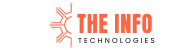ads txt wordpress: Monetizing your WordPress website with ads requires careful optimization to ensure maximum revenue and compliance with ad networks. One crucial yet often overlooked aspect is the implementation of an ads.txt file. Ads.txt (Authorized Digital Sellers) is a standard developed by the Interactive Advertising Bureau (IAB) to combat ad fraud and ensure that only verified sellers can sell your ad inventory.
Without a properly configured ads.txt file, your website may experience reduced ad revenue, unauthorized reselling, and even policy violations with networks like Google AdSense. In this guide, we’ll walk you through the process of setting up ads.txt in WordPress, its importance, and troubleshooting common issues.
What is ads txt wordpress?
Authorized Digital Sellers (ads.txt) is an initiative by the Interactive Advertising Bureau (IAB) designed to prevent unauthorized ad inventory sales and ad fraud. By implementing an ads.txt file, website owners can specify which ad networks are authorized to sell their digital inventory, ensuring ad buyers purchase from legitimate sources.
For WordPress site owners, correctly configuring ads.txt is crucial for maintaining ad revenue and complying with ad network policies, such as Google AdSense and other programmatic advertising platforms.
Technical Details for ads txt wordpress
- The ads.txt file must be placed in the root directory of your domain for it to be recognized by ad networks.
- The file should be publicly accessible at
https://yourwebsite.com/ads.txt. - Each line in the ads.txt file follows the format:
[ad system domain], [publisher ID], [relationship], [certification authority ID]- Example:
google.com, pub-1234567890123456, DIRECT, f08c47fec0942fa0
- Example:
- Use a DIRECT relationship if you work directly with the ad provider, and RESELLER if you use third-party resellers.
- If you manage multiple ad networks, list each one on a separate line.
- Always ensure correct syntax and no extra spaces in the ads.txt file to avoid issues with ad networks.
- Some ad networks may take 24-48 hours to recognize and update changes to the ads.txt file.
- To check for errors, use Google AdSense’s ads.txt status tool in your account dashboard.
Why is ads txt wordpress Important?
- Prevents Ad Fraud – Ads.txt helps combat domain spoofing and unauthorized reselling of ad space.
- Ensures Compliance with Ad Networks – Google AdSense, Ad Exchange, and other major ad networks require an ads.txt file.
- Maximizes Ad Revenue – With a properly configured ads.txt file, advertisers have more confidence in placing bids on your inventory, leading to better earnings.
- Improves Transparency – Advertisers and publishers benefit from a transparent system that ensures ad space is bought and sold through verified channels.
How to Add ads.txt to WordPress
There are two main methods to add ads.txt to WordPress: manually uploading the file or using a plugin.
Method 1: Manually Adding ads.txt
- Create an ads.txt File
- Open a text editor like Notepad (Windows) or TextEdit (Mac).
- Enter the authorized sellers’ details in the following format:
google.com, pub-xxxxxxxxxxxxxxxx, DIRECT, f08c47fec0942fa0- Replace
pub-xxxxxxxxxxxxxxxxwith your actual Google AdSense publisher ID.
- Replace
- Upload the File to Your WordPress Root Directory
- Use an FTP client (like FileZilla) or your hosting file manager.
- Navigate to the root directory (
public_html). - Upload the
ads.txtfile.
- Verify Your ads.txt File
- Visit
https://yourwebsite.com/ads.txtto check if it’s accessible.
- Visit
Method 2: Using a WordPress Plugin
If you prefer a simpler approach, several WordPress plugins can help manage your ads.txt file.
- Install an Ads.txt Plugin
- Go to WordPress Dashboard > Plugins > Add New.
- Search for “ads.txt manager” and install a plugin like “Ads.txt Manager” by 10up.
- Activate the plugin.
- Configure the Plugin
- Navigate to Settings > Ads.txt in your WordPress dashboard.
- Enter your ads.txt information and save changes.
- Verify the ads.txt File
- Visit
https://yourwebsite.com/ads.txtto confirm the implementation.
- Visit
Troubleshooting Common ads.txt Issues
- ads.txt File Not Found Error
- Ensure the file is in the root directory.
- Clear your cache and try again.
- Google AdSense Ads Not Showing
- Double-check the format of your ads.txt file.
- Allow 24–48 hours for Google to process changes.
- Multiple ad Networks Not Recognized
- Add all authorized sellers in separate lines in the ads.txt file.
Using ads.txt with WordPress Multisite
Yes, you can use ads.txt with WordPress Multisite, but the implementation depends on whether you want a network-wide file or separate ads.txt files for each subsite.
Option 1: Network-Wide ads.txt File
- Upload the ads.txt file to the root directory of your primary domain via FTP.
- All subsites will inherit this single ads.txt file.
Option 2: Separate ads.txt Files for Each Subsite
- Use a WordPress Multisite-compatible plugin that allows each subsite to define its own ads.txt file.
- Ensure the plugin you choose supports Multisite configuration.
What about ads.cert?
While ads.txt provides a way to list authorized digital sellers, ads.cert (Authenticated Digital Sellers) is an extension that enhances security and transparency further. Ads.cert uses cryptographic signatures to verify the authenticity of ad inventory, ensuring that ads are served exactly as intended.
Key Differences Between ads.txt and ads.cert
- ads.txt: Lists authorized sellers of ad inventory but does not verify the authenticity of ad impressions.
- ads.cert: Uses cryptographic technology to validate ad impressions and prevent ad spoofing.
How to Implement ads.cert
Implementing ads.cert requires working with certified ad exchanges and platforms that support it. This typically involves additional backend setup, including cryptographic key generation and validation processes.
For WordPress users, adoption of ads.cert is still growing, and major ad networks are progressively integrating support. Staying updated with ad tech developments is crucial to leveraging these advancements.
Conclusion: ads txt wordpress
Setting up an ads.txt file in WordPress is a simple yet essential step to protect your ad revenue and comply with ad network policies. Whether you choose to add it manually or use a plugin, ensuring that your ads.txt file is correctly configured can help maximize earnings and prevent ad fraud.
If you use Google AdSense or any other ad networks, check their documentation for the correct ads.txt entries to avoid revenue loss. Need help? Share your experience in the comments below!
Related Articles
- Internet Marketing Agency: Unlocking Success in the Digital Era
- SEO Agencies: How to Choose the Best One for Your Business
- Off Page SEO: Boost Your Website’s Authority and Rankings
- Web Search Optimisation: A Comprehensive Guide to Boost Your Online Visibility
- Search Optimization Services: Boost Your Online Visibility
- Search Engine and Optimization: A Comprehensive Guide
- On Page Optimization: The Key to Higher Search Rankings
- Off Page SEO Services: Boost Your Website’s Authority and Rankings
- Voice Search Optimization Services: The Future of SEO
- Engine Optimization Services: Boost Your Online Visibility Today
- The Role of a Pay Per Click Consultant: Maximizing Your Advertising ROI
- SEO Web Agency – The Info Technologies | Expert Digital Growth Solutions