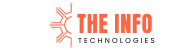How to Add ads.txt File in WordPress: If you’re running a WordPress website and monetizing it through ads, you’ve probably heard about the importance of a ads.txt file. This simple text file can significantly impact your ad revenue and protect your site from fraud. This guide will walk you through adding a ads.txt file to your WordPress site.
What is an ads.txt File?
The Authorized Digital Sellers, or ads.txt, is a text file that helps ensure your ad inventory is only sold through approved sellers. This initiative, led by the Interactive Advertising Bureau (IAB), aims to combat ad fraud by allowing website owners to declare who is authorized to sell their ad space.
Why is the ads.txt File Important?
The ads.txt file was introduced by the Interactive Advertising Bureau (IAB) as part of the “Authorized Digital Sellers” initiative. Here are some of its benefits:
- Ad Fraud Prevention: It helps prevent unauthorized sellers from misrepresenting your inventory.
- Revenue Protection: By listing authorized sellers, you ensure that advertisers trust your site, potentially increasing your ad revenue.
- Compliance: Many ad networks, including Google AdSense, strongly recommend or require an ads.txt file.
How to Add ads.txt File in WordPress
Step 1: Create Your ads.txt File
Before you can add the file to your WordPress site, you need to create it. This is a simple text file, and you can use any text editor like Notepad (Windows) or TextEdit (Mac).
Here’s what a basic ads.txt file might look like:
google.com, pub-0000000000000000, DIRECT, f08c47fec0942fa0
This line indicates that Google is an authorized seller of your ad inventory. You can obtain the exact information to include from your ad network or platform, such as Google AdSense, Media.net, or others.
Step 2: Upload the ads.txt File to Your WordPress Site
There are a few ways to upload the ads.txt file to your WordPress site. Below are the most common methods:
Method 1: Using an FTP Client
- Connect to Your Server: Use an FTP client like FileZilla to connect to your WordPress hosting server. You’ll need your FTP credentials, which can typically be found in your hosting account.
- Navigate to the Root Directory: Once connected, navigate to the root directory of your WordPress installation. This is usually called
public_htmlorwww. - Upload the ads.txt File: Simply drag and drop your
ads.txtfile into the root directory. Make sure it’s placed at the top level and not inside any folder.
Method 2: Using a WordPress Plugin
If you’re not comfortable using FTP, you can use a WordPress plugin to add your ads.txt file:
- Install a Plugin: Go to your WordPress dashboard, navigate to
Plugins > Add New, and search for “Ads.txt Manager” or a similar plugin. Install and activate the plugin. - Add the Content: Once the plugin is activated, go to
Settings > Ads.txtin your dashboard. Paste the content of yourads.txtfile into the provided text area. - Save Changes: Click the “Save Changes” button, and the plugin will automatically create the
ads.txtfile and place it in the correct location.
Step 3: Verify the ads.txt File
After you’ve uploaded the ads.txt file, it’s essential to verify that it’s working correctly. You can do this by visiting https://yourdomain.com/ads.txt in your browser (replacing yourdomain.com with your actual domain). You should see the contents of your ads.txt file displayed in plain text.
Step 4: Keep Your ads.txt File Updated
It’s important to keep your ads.txt file updated with the latest information from your ad networks. Regularly check for updates, especially when adding new ad partners or switching networks.
Troubleshooting Tips
- File Not Found Error: Ensure the file is in the root directory and has the correct name (“ads.txt”).
- Ad Network Warnings: If your ad network reports issues, double-check the content of the ads.txt file for errors.
- Cache Issues: Clear your website’s cache to ensure the latest version of the file is accessible.
Conclusion: How to Add ads.txt File in WordPress
Adding an ads.txt file to your WordPress site is a straightforward but essential step in protecting your ad revenue and ensuring that your ad inventory is sold through authorized channels. Whether you choose to upload the file via FTP or use a plugin, following these steps will help you comply with the IAB’s guidelines and potentially boost your ad revenue.
By taking the time to implement and maintain your ads.txt file, you’re investing in the long-term success and integrity of your website’s monetization efforts.
Related Articles
- 6 Reasons Why Newsletters Are Vital in 2024: Unlocking Digital Marketing Success
- ChatGPT Revolutionizes Digital Marketing Landscape
- Navigating the Landscape of Online Digital Marketing: Strategies for Success
- Navigating the Seas of Internet Marketing: A Guide for Beginners
- Navigating the Digital Advertising Landscape: Trends, Challenges, and Opportunities
- Unlocking Success: A Guide to Google Digital Marketing Strategies
- Crafting an Effective Digital Marketing Strategy: A Comprehensive Guide
- Mastering the Art of Online Marketing: Strategies for Success
- The Evolving Landscape of Online Advertising: Trends and Challenges